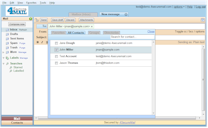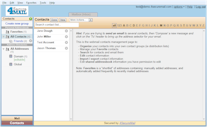Webmail Contacts
There are three ways to access webmail contacts: As you use webmail, the addresses of people you email are automatically added to the contacts list. This makes auto-completion the easiest to use when composing a new message. The picker is more useful when adding multiple recipients and groups. The management page is primarily used to edit and organize your contact information.Auto-completion and Recipients Field

Type in a few characters in the Recipients (To) field, and it will auto-complete by creating a list of possible choices. You can then select an address by mouse or by keyboard.
Already added recipients can be removed by clicking the small x.
Contact Picker
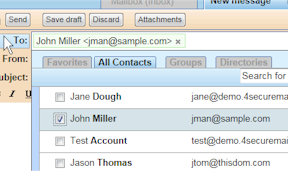
The picker allows quick selection of multiple recipients to your email. Click the To: button, optionally filter by search criteria, and select the addresses you want to add. Once added, contacts can be removed from the recipient list by clicking its small x.
Four different sets of contacts are selectable:
- Favorites - This is the list of 20 most emailed contacts ever, plus the the 20 most recently emailed contacts, plus any you have manually added.
- All contacts - These are all your personal contacts. Please note that contacts from shared addressbooks are not included here.
- Groups - Your personal contact groups are listed here. Entire groups can be added as a recipient. Click the small cross to expand a group within the recipient list.
- Directories - This allows adding contacts from any shared addressbooks you have access to.
The Contacts Management Page
The contacts management page enables more detailed contacts management functions including organizing contacts into groups (aka distribution lists), manually add or remove contact information, and edit contacts providing additional information.
There are three panes on the page:
- The left pane lists the various groups of contacts, organized with personal on top and shared on bottom.
- The center pane lists all the contacts in the group selected to the left.
- The right pane displays detailed information for a contact selected in the center list.
Groups
A group is a grouping of contacts for easy management. A group can be used as a recipient, so it can be treated as a distribution list. To organize contacts into groups, just drag and drop a contact into the the group of choice.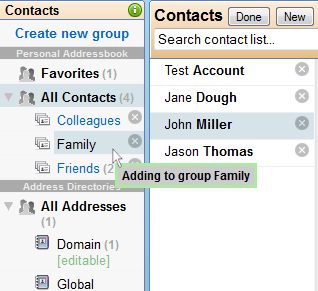
- The same contact information can be part of multiple groups, or no group at all, i.e. placed in the default group.
- "Favorites" is a special group that contains most frequently and recently mailed addresses, in addition to those manually added.
- "All Contacts" is a list of all personal contacts webmail knows about, excluding shared contacts. Personal contacts not belonging to any group are visible in this group.
- Old interface addressbooks & distributions lists are imported as groups.
- Groups that can be deleted are indicated with a small x which can be clicked to remove the group and optionally all contacts it contains.
Searching / filtering the contacts
The center pane lists all the contacts in the currently selected group. These can be filtered using the Search field or the index tabs.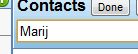
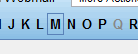
Editing Contact Information
A good selection of additional fields are available for adding detailed contact information. For most fields, more than one can be defined and the "type" of each field is selectable, e.g. home, work, etc. Display and editing contact information is done within the right pane.

Exporting Contacts
Contacts can be exported to standard vCard and CSV files compatible with Outlook and applications. Exporting to a text file listing only email address information is also available. To export the most detailed field information, please use the vCard format. You may indicate which contacts get exported based on group, current selection or all addresses. Export is available through the contact application "More action" pull-down menu.
Importing Contacts
Contacts can be imported into groups by directly typing in a list of addresses or through the use of standard vCard and CSV files generated from Outlook and other applications. Updating addresses from the old webmail interface is available as well. If you select a group to add your contacts, all get added to this group in addition to groups setup based on the source file. If an address already exists during an import, it is updated and not duplicated. Import is available through the contact application "More action" pull-down menu.
Importing Addresses from the old Webmail Interface
Addresses from the old Classic webmail interface are automatically imported the first time you use the new interface. This is only done once. If you subsequently modify any addresses within the old interface, you will need to import them again manually to the new interface to carry over updates. Existing addresses are updated, not duplicated. Both addressbooks and distributions lists are supported, and addresses are placed into groups setup based on the names of these. In addition you can add all imported addresses to another group of your choice. Select "Import" from the "More Actions" pull-down menu located within the contacts interface. Then choose "Webmail Addresses" and follow the directions from there.
Shared Contacts & Address Directories
In addition to one's own personal contacts and groups, shared contacts and addressbooks are available. These are listed in the lower half of the left pane on the contacts management page, labelled 'Address Directories'. Contacts within shared addressbooks are indicated by a squared S icon. These might be read-only or editable within the contacts interface depending on permissions enabled for your account. The default Domain directory can be customized to list all mailboxes within your domain as read-only contacts, or it can be configured as a shared addressbook to do with as you like. Contact the server administrator for more information.